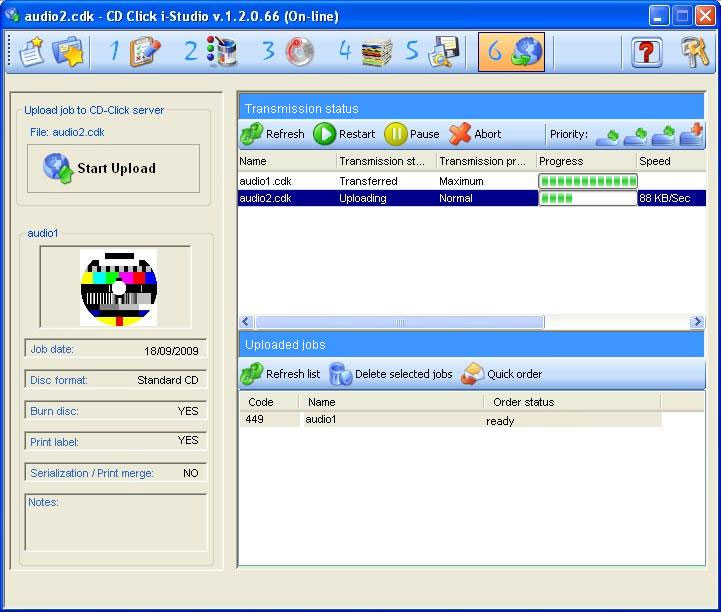
I-Studio "TransferGuard®" the advanced file transfer utility you can trust .
This is why:
When you up load a file, you will realize that there is not much difference between CDClick i-Studio Transfer Guard® and another similar one using plain FTP. What is for you to see, is displayed on the monitor, but what is hidden is making all the difference. "Transfer Guard" uses a very sophisticated technology called "Background Intelligent Transfer Service" to manage your projects uploads. Thanks to this technology, the file trasfer takes place in the background and continues even if you close and exit the i-Studio program.
TransferGuard® features:
1. Resume automatically interrupted file trasfers.
2. Bandwidth control.
3. Guaranteed CD/DVD/BD file transfer integrity.
TransferGuard® controls the copy speed and maintains its own log for errors. Because of its speed and very high reliability, TransferGuard® is especially well suited for the transfer of gigabyte-sized files.
During transmission, TransferGuard® performs block level checksum. After transmission, TransferGuard®checks the transmitted file size against the original to ensure complete transmission. In the event of an error in file size or a checksum error, TransferGuard®automatically retransmits the corrupted blocks. In the event of a broken communications line during transfer,TransferGuard® automatically reestablishes the link and completes the transfer from the point of interruption.
In addition, CDClick i-Studio incorporates specialized compression utilities for the compression of large ISO file images thus cutting dramatically file transfer time.
Uploading the Project file to the CDClick server is last step in creating your project (STEP 6).
When at completion of project saving you clicked "YES" to file upload, the upload starts immediately.
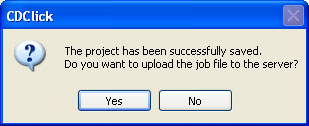
If you answered "NO" the project was only saved. You can upload the project at any time by clicking on the "open project " icon  followed by clicking on the "upload job to cdclick server" icon
followed by clicking on the "upload job to cdclick server" icon 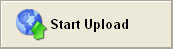 .
.
On the right site of the main window, you see a top and a bottom section.
1) Jobs being transmitted
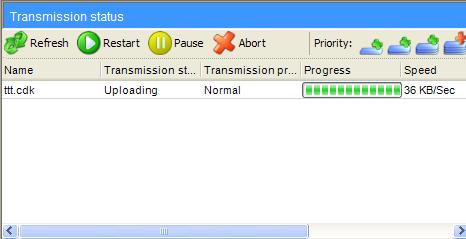
In this section, you see all projects that are being transmitted to the CDClick server.
You can suspend  , restart
, restart  or cancel
or cancel  the project upload. Just select a job from the list and click on the desidered action button.
the project upload. Just select a job from the list and click on the desidered action button.
You can change the priority of your project transmission. I-Studio supports two transmission methods: Three levels background mode  and the foreground
and the foreground  mode.
mode.
Background mode is ideal for continuing to use your PC without experiencing any performance degradation while your project is being transmitted. Even if you close i-Studio, the trasmission continues in background.
Foreground mode instead uses all bandwidth available after sharing it with other running programs and you may experience a degradation of your PC performance while your project is being transmitted.
2) Jobs transmitted to CDClick server
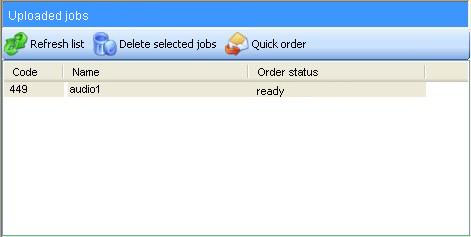
In this section, you see all projects recieved by the CDClick server but not yet ordered.
You can permanently delete a jobs from the server. Just select the file and click on the 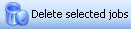 button.
button.
When you select a job, I-Studio display a summary of the job and a low resolution preview of the disc label (if included in your project).
Double click on the label to enlarge the image.
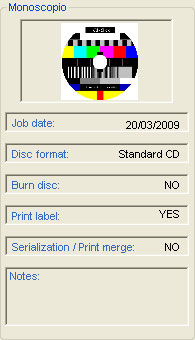
If you want to order the jobs, select the job from the list and click on the  button.
button.